Project Title: Small Office Network with VLANs and DHCP
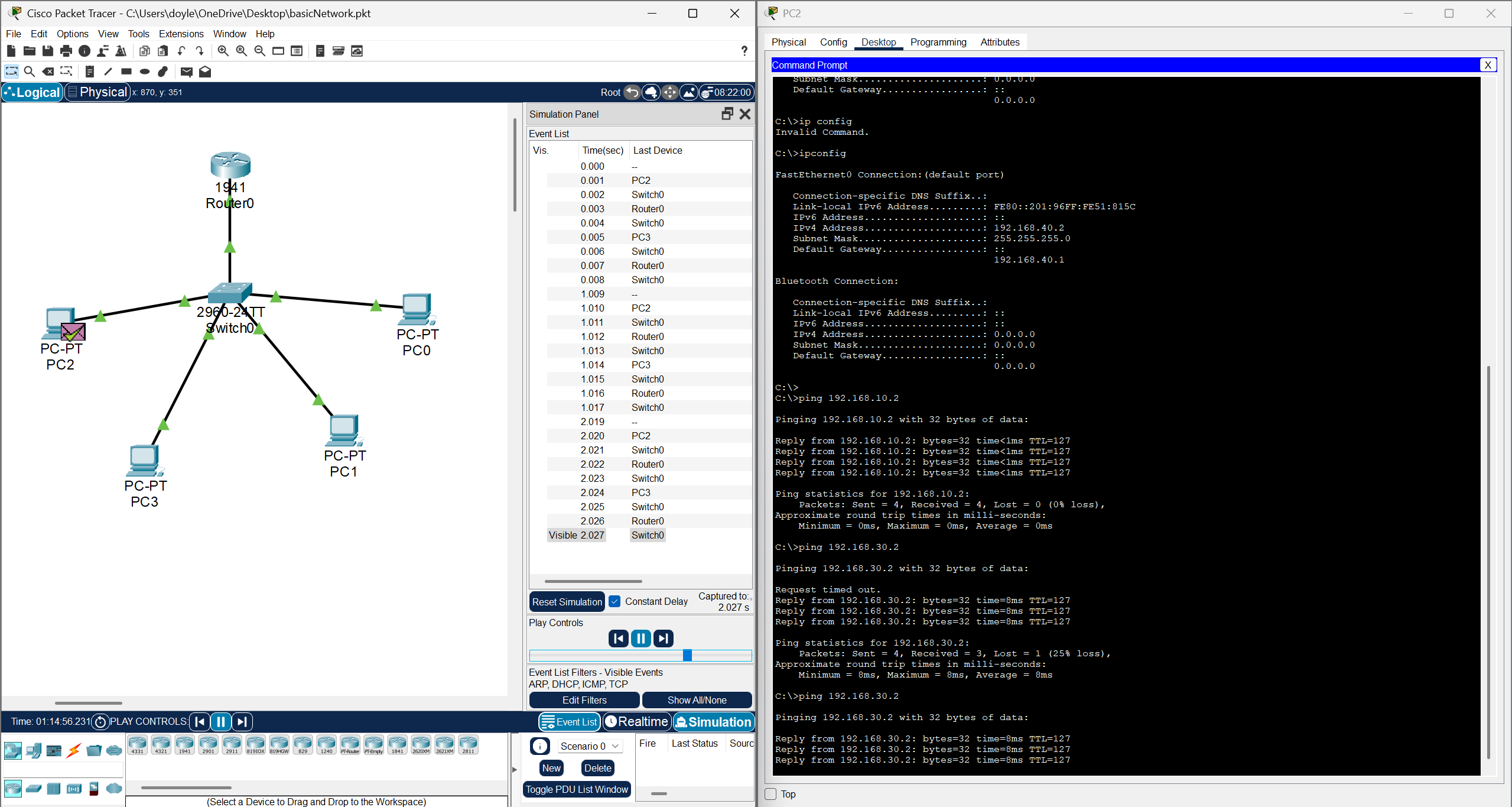
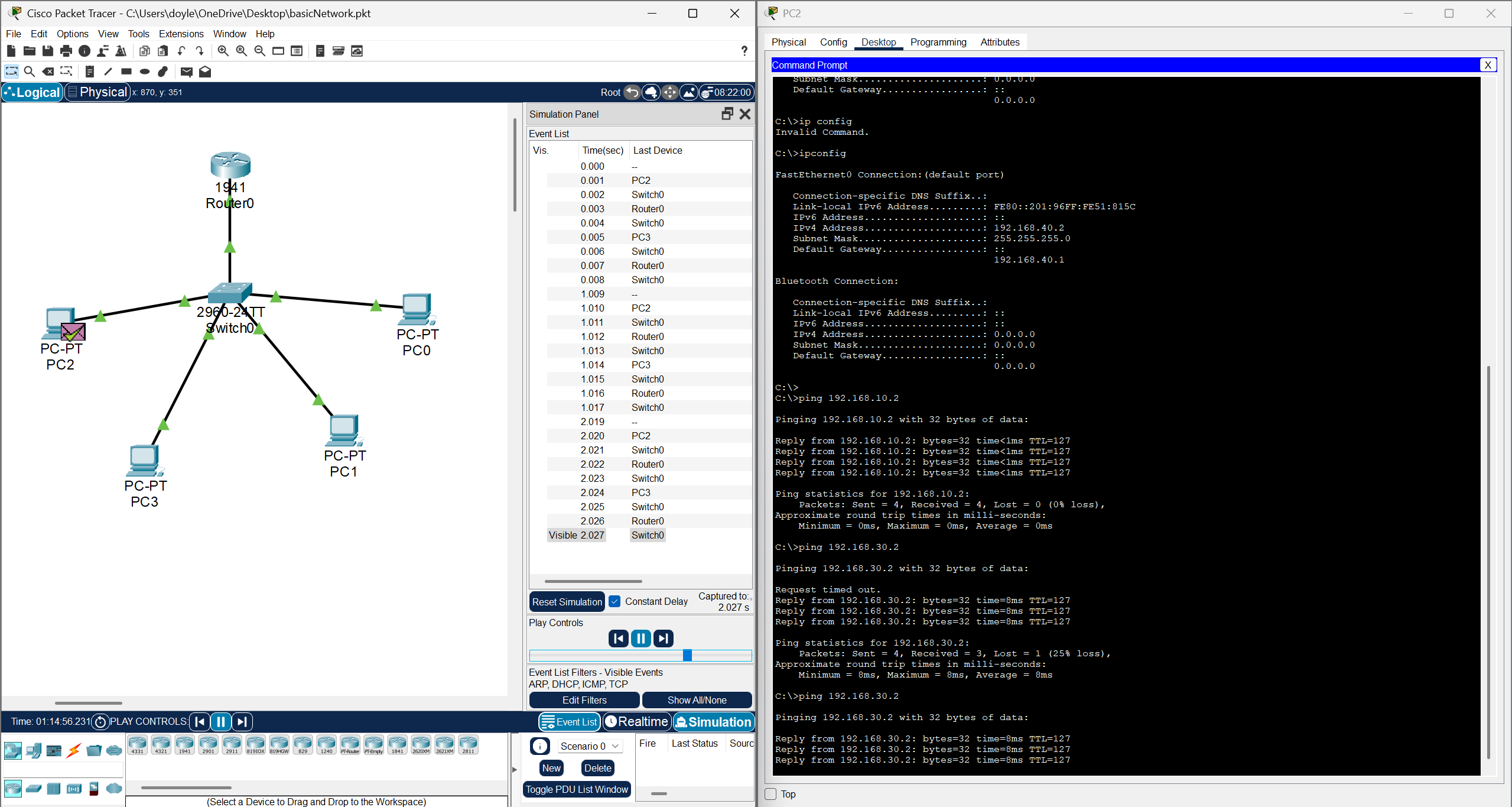
All that was done here was use the straight through wires to connect the Router's Gig0/0 port to the Switch's Gig1/0/1 port. Then each PC with the same cable to the switch.
Used straight-through cables as they are used for switch to router and switch to PC connections.
The router will route traffic between VLANs, while the switch handles VLAN segmentation.
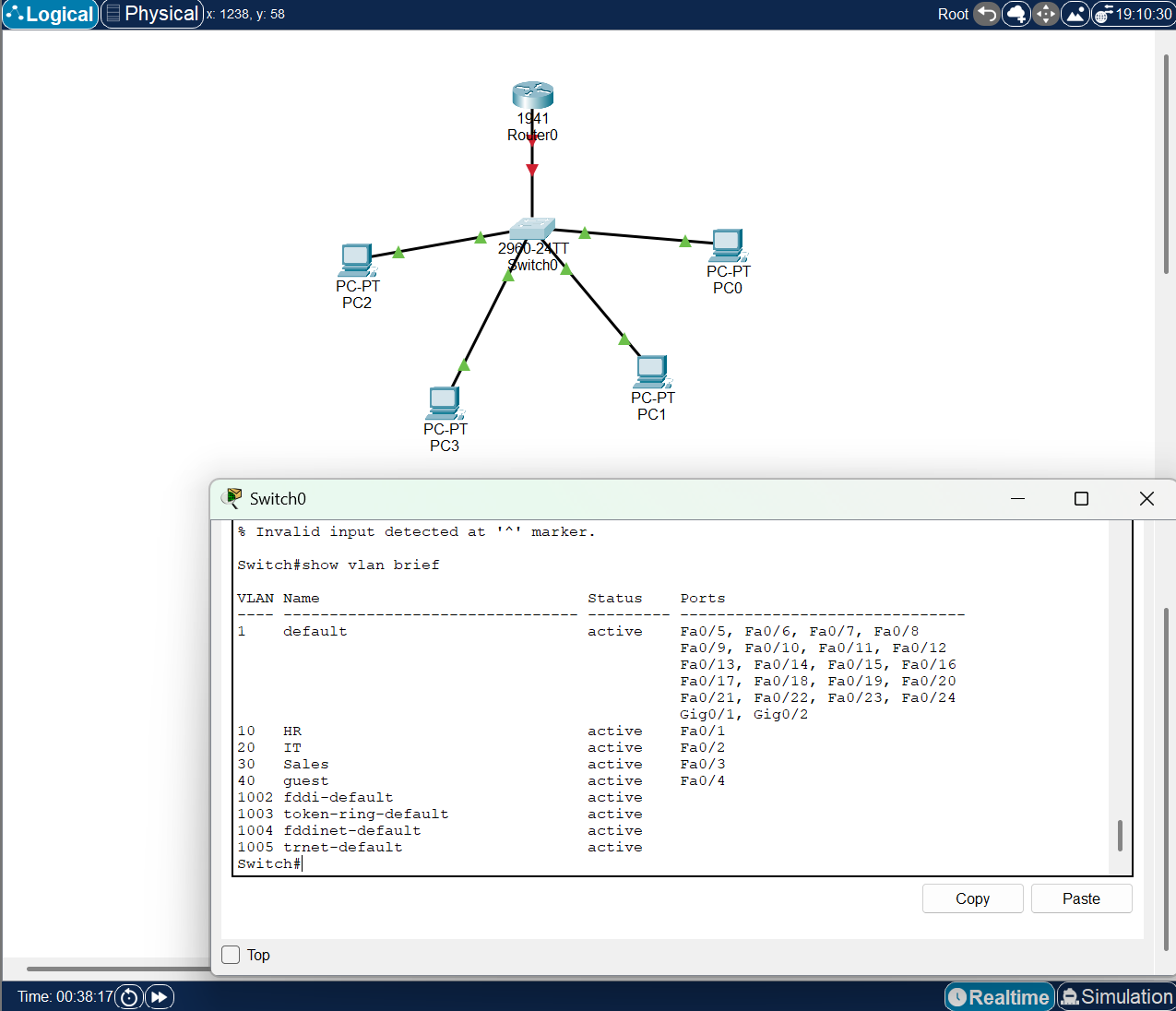
Used the Switches CLI (Command Line Interface).
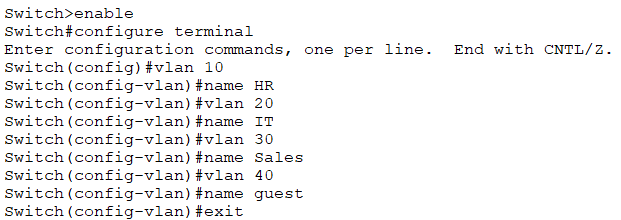
This creates the VLANs and assigns names to them.
This is to ensure security and traffic management as any of these departments should not see eachothers traffic.
Assigned each PC to its respective VLAN:
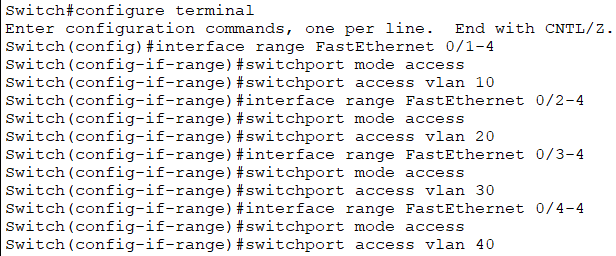
Each PC is isolated in its own VLAN unless routing is configured.
The switch port connected to the router has to carry all VLAN traffic.

A trunk port allows multiple VLANs to pass through the router.
Entered the Router CLI and configured sub interfaces for each VLAN.
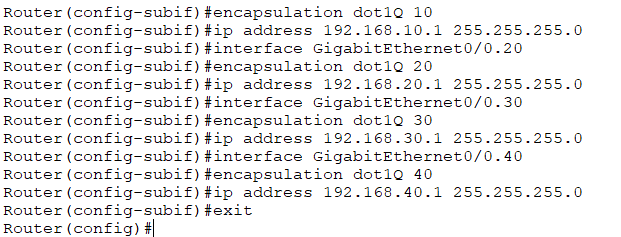
Sub interfaces allow the router to route traffic between VLANs.
Each VLAN get it's own IP subnet.
All that was done here was enabled the router interface.
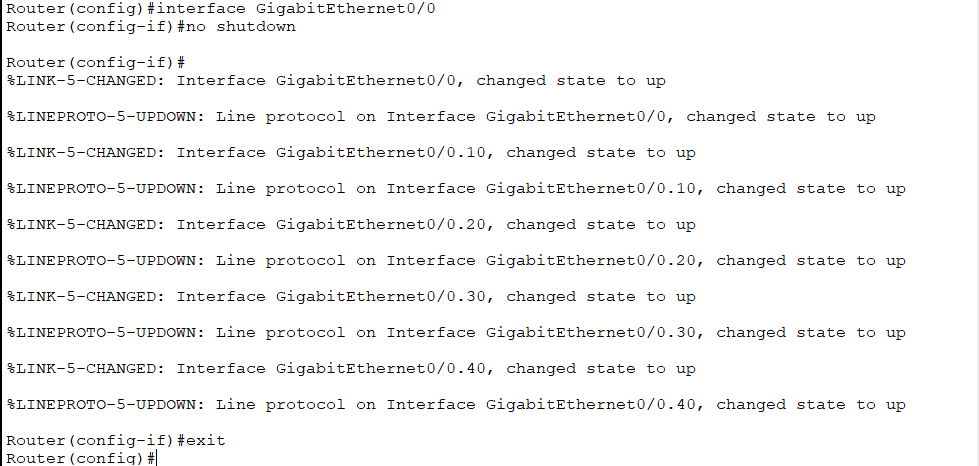
Needed to make VLANs get their IPs automatically.
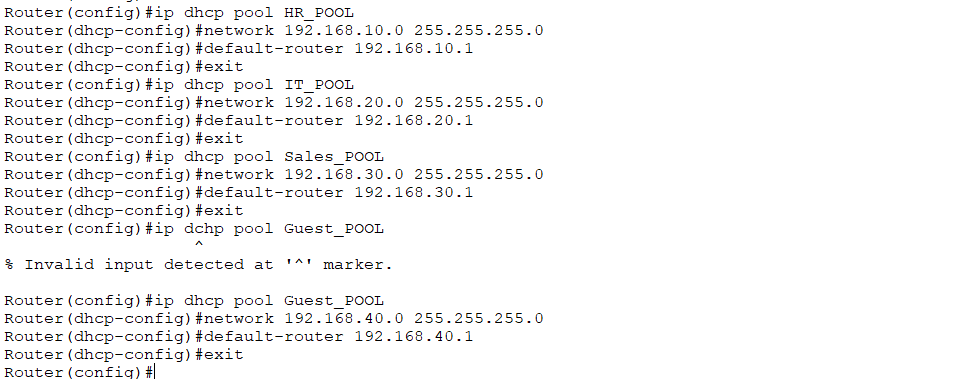
DHCP automates IP assignment, reducing the need for manual configuration.
Had to configure the DHCP from giving out the routers IP.
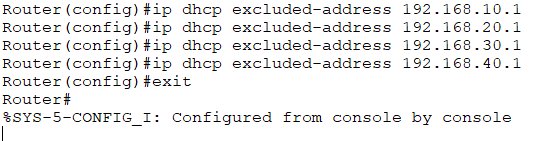
This ensures the router's IP is not assigned to any device.
First set each PCs network adaptor to DHCP
Used the command prompt to then verify correct IPv4 address.

Also had to check if PCs can ping eachother.
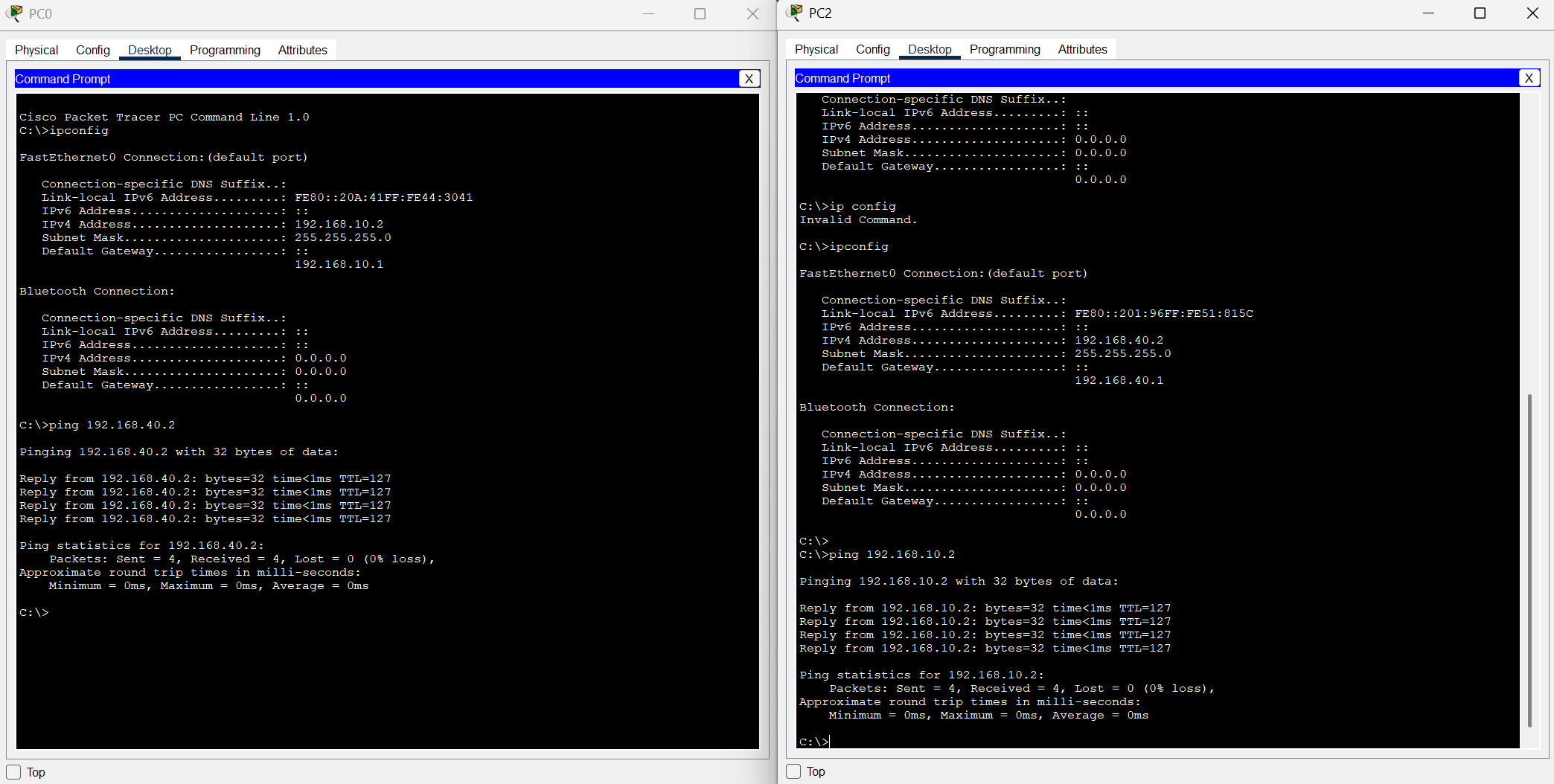
Everything looks great! The PC's have correct IP addresses from the VLANs.
Enabled seret passwords for router and switch via CLI.

Will update this... Will also add internet connectivity later on.